Problem
In our SQL Server environment, we have frequent locking and blocking across a few different versions of SQL Server. How can I find blocking and blocked SPID’s in SQL Server 2005 and later versions? Is there only one way to find out which spids are blocking? Are there any commands that I can run against multiple SQL Server versions? Check out this tip to learn more about locking and blocking.Solution
Whenever a user contacts the DBA team indicating a processes looks hung or a process is not proceeding checking the applicable database blocking makes a great deal of sense. Blocking happens when one connection from an application holds a lock and a second connection requires a conflicting lock. This forces the second connection to be blocked until the first connection completes. With this being said, locking is a natural occurrence in SQL Server in order to maintain data integrity. For more information about locking and blocking review these tips: Understanding SQL Server Locking and Understanding SQL Server Blocking.There are number of ways to find out the details of the system processes IDs (spids) involved in blocking. I have tried to cover some of the options in this tip to include:
- sp_who2 System Stored Procedure
- sys.dm_exec_requests DMV
- Sys.dm_os_waiting_tasks
- SQL Server Management Studio Activity Monitor
- SQL Server Management Studio Reports
- SQL Server Profiler
sp_who2 System Stored Procedure
The sp_who2 system stored procedure provides information about the current SQL Server processes with the associated users, application, database, CPU time, etc. The information returned can be filtered to return only the active processes by using the ‘active’ parameter. Below is some sample code and a screen shot with showing process 55 being blocked by process 54.USE Master GO EXEC sp_who2 GO
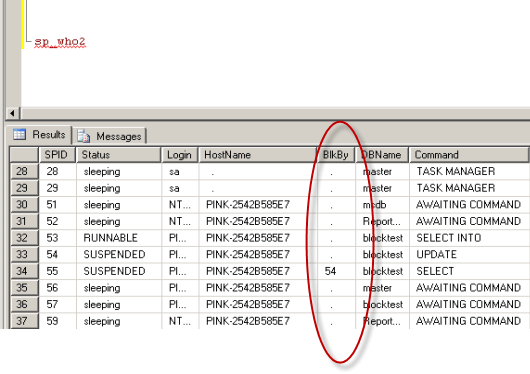
- SQL Server Command Line Tools To Manage Your Server
- Locking and Blocking Scripts in SQL Server 2000 vs SQL Server 2005
- Killing a SPID and Checking Rollback progress in SQL Server
sys.dm_exec_requests DMV
The sys.dm_exec_requests DMV provides details on all of the processes running in SQL Server. With the WHERE condition listed below, only blocked processes will be returned.USE Master GO SELECT * FROM sys.dm_exec_requests WHERE blocking_session_id <> 0; GO
- How to isolate the current running commands in SQL Server
- Identifying the input buffer in SQL Server 2000 vs SQL Server 2005
- Finding a SQL Server process percentage complete with dynamic management views
sys.dm_os_waiting_tasks DMV
The sys.dm_os_waiting_tasks DMV returns information about the tasks that are waiting on resources. To view the data, users should have SQL Server System Administrator or VIEW SERVER STATE permissions on the instance.USE Master GO SELECT session_id, wait_duration_ms, wait_type, blocking_session_id FROM sys.dm_os_waiting_tasks WHERE blocking_session_id <> 0 GO

SQL Server Management Studio Activity Monitor
If you are more comfortable using SQL Server Management Studio to review locking and blocking as opposed to querying system objects or executing stored procedures, you are in luck. There are even a few different tools in SQL Server Management Studio you can use. The first option is the Activity Monitor, which can be accessed by navigating to the instance name | right click | select 'Activity Monitor'. To view the Activity Monitor in SQL Server 2005 and SQL Server 2008, users should have SQL Server System Administrator or VIEW SERVER STATE permissions on the instance.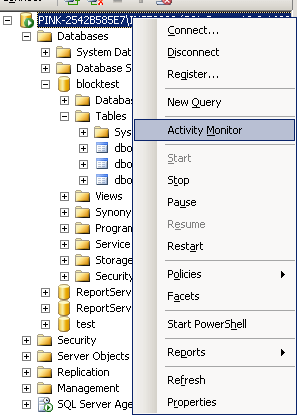
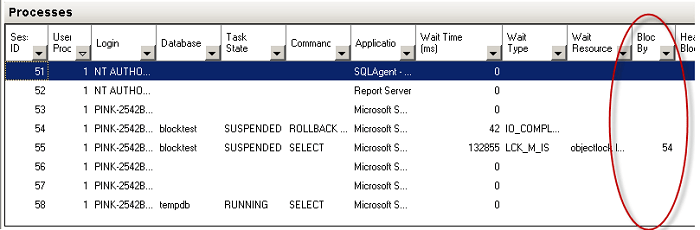
SQL Server Management Studio Reports
The second option in SQL Server Management Studio to monitor blocking is with the standard reports, which can be accessed by navigating to the instance name | right click | Reports | Standard Reports | Activity - All Blocking Transactions. Once again, users should have SQL Server System Administrator or VIEW SERVER STATE permissions on the instance.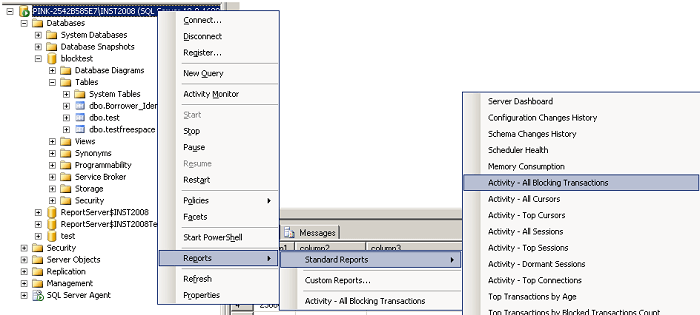
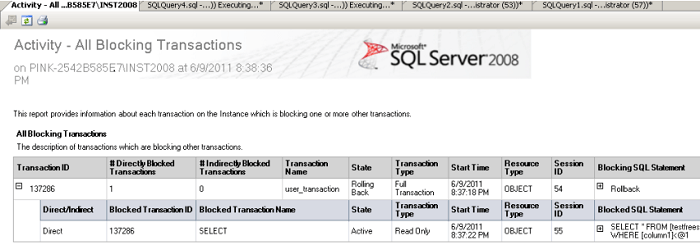
SQL Server Profiler
To capture blocking related data on a continuous basis, one option is to run SQL Server Profiler and save the data to a table or file for analysis purposes. In order to configure Profiler to capture blocking related data, execute Profiler, configure the general properties then navigate to Event Selection tab | select Show all events | Errors and Warnings | check the Blocked process report and then run the application. In addition, be sure to configure the 'blocked process threshold' before you start Profiler using this code:sp_configure 'show advanced options', 1 GO RECONFIGURE GO sp_configure 'blocked process threshold', 20 GO RECONFIGURE GO
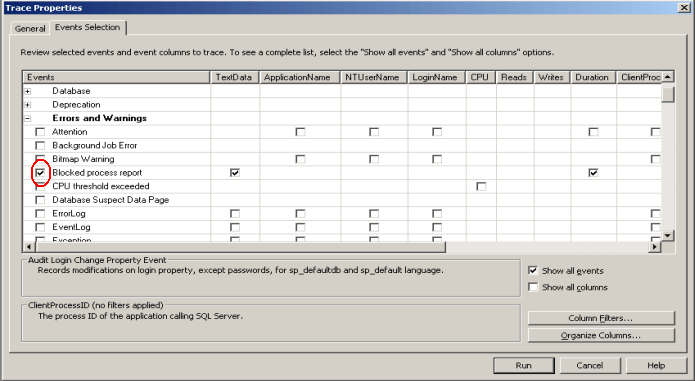
Ref: http://www.mssqltips.com/tip.asp?tip=2429